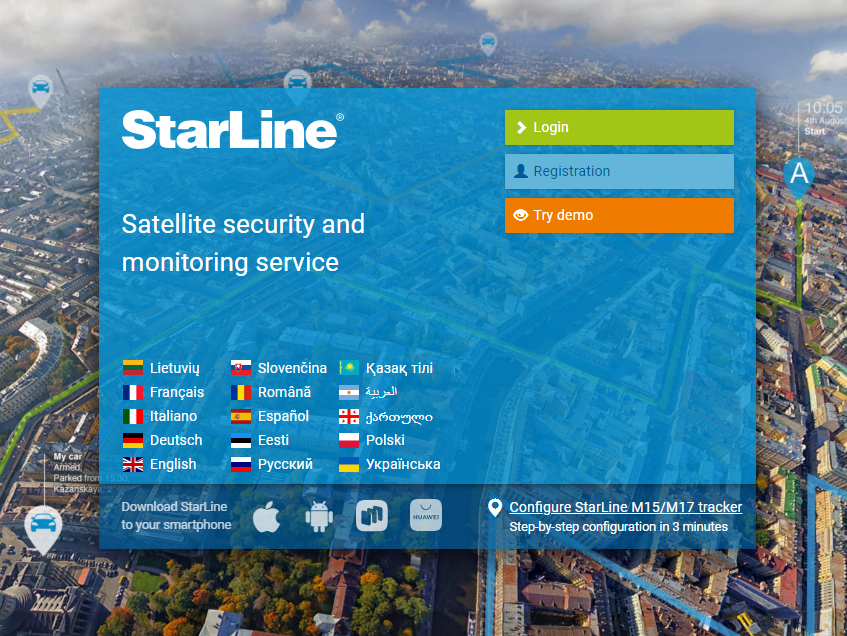FAQ
Products
Time and Date will be saved in the E9 / B9 main unit. System should be powered up and remote should be in range.
1. Press and hold #4 button till sound respond then press #4 button once again shortly
2. Button #2 set ut Hours, Button #3 set ut Minutes.
3. Press Button #1 to activate Date page
4. Press Buttons #2 and 3 to set up Date and Month
After Time and Date set and no changes were made within 5 sec, remote will return to main screen
In Order to control StarLine E9 from smartphone App "StarLine 2" near the car via Bluetooth it should be paired first:
1. Press service button x7 times and switch Ignition ON
2.On phone in Bluetooth settings find and pair with StarLine E96 device, use "000000" code if requested.
3. If system comes with Bluetooth tags, pair all tags once again
4.Once paired, switch Ignition OFF
5.Install "StarLine 2" app from Google Play and use user login data from the RED CARD
* Do not delete StarLine E9 device from App, it can't be restored back
In Order to control StarLine E9 from smartphone App "StarLine 2" near the car via Bluetooth it should be paired first:
1. Press Service Button x7 times and switch Ignition ON
2. On phone in Bluetooth settings find and pair with StarLine E96 device, use "000000" code if requested.
3. If system comes with Bluetooth tags, pair all tags once again (see user manual how to do it)
4. Once paired, switch Ignition OFF
5. Install "StarLine 2" app and use user login data from the RED CARD
* Do not delete StarLine E9 device from App, it can't be restored back
How to transfer StarLine device to another account - 'Starline 2' App for Android:
# First at all log into account where devise is.
# Then press on the 'Settings' icon on the bottom right position.
# Then hit the first link on the upper part of screen 'General information'.
# Press button 'TRANSFER DEVICE' and you will get 8-digid code.
# Copy 8-digit code to the phone clipboard. Code is valid within 1 hour.
# Log off from this account.
# Log in to account where you like to add this device.
# Press green button to add new device.
# Follow suggestions on screen and press 'NEXT'.
# Use 'Transfe device from another account' option, then press 'NEXT'.
# Copy here 8-digit code from clipboard and press 'DONE'.
# Device is successfully transfered to you account.
#1 Open link https://starline.online in web browser
#2 Log in uses username and password from RED / GREEN card
#3 Ckick to Settings icon:
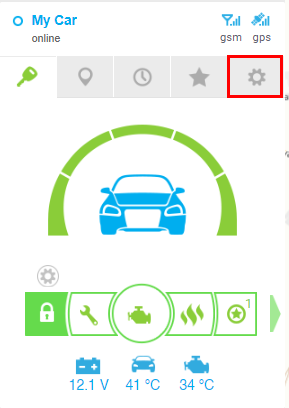
#4 in Sharing Settings part allow access to Authorized installer Baltic Support (R&P Grupp OÜ) for one day.
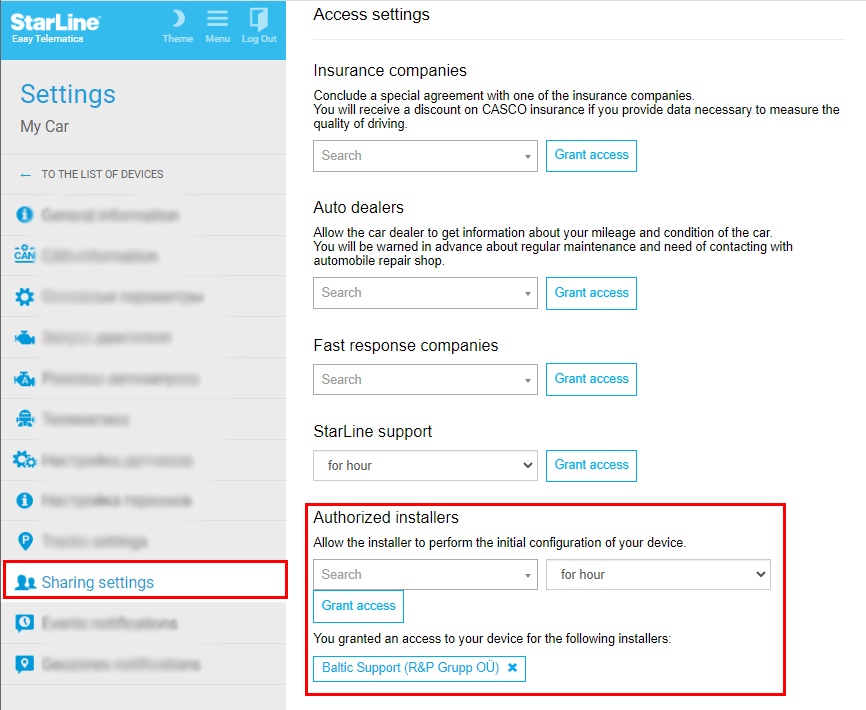
#1 Switch Ignition ON
#2 Press 7 times on of factory buttons supported in CAN. Check buttons for your car on https://can.starline.ru
#3 Switch Ignition OFF and back to ON again
#4 i96CAN beeps 7 times to proof entering in Registration mode
#5 Start with rewrittings all BT Tags, if have.
#6 Start "StarLine Key app" and pair via Bluetooth, pairing code 000000 if asked
#7 Once all BT Tags and phones programmed, switch Ignition OFF
Some times after iOs updates "Starline 2" needs to be reinstalled, not restored from iCloud but installed again from the App Store by "Get":